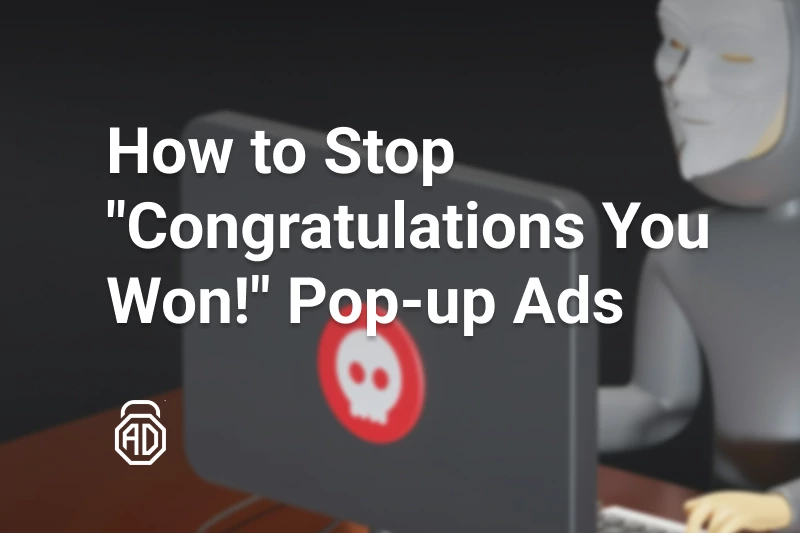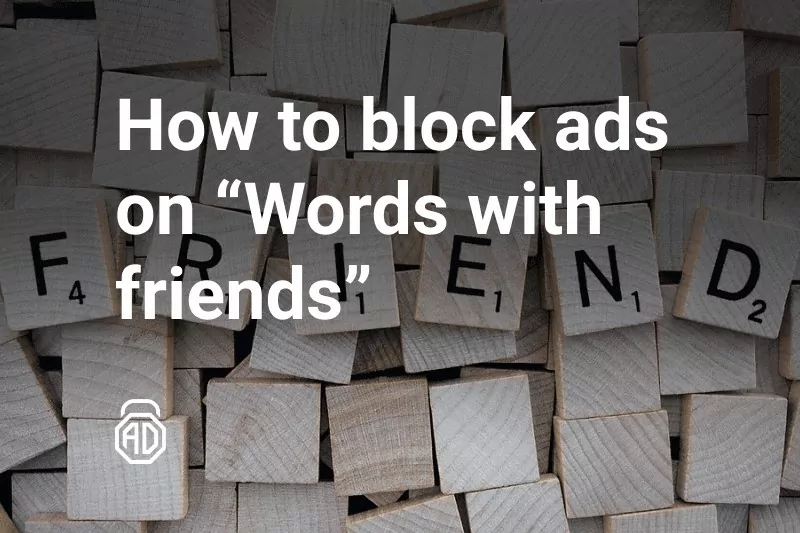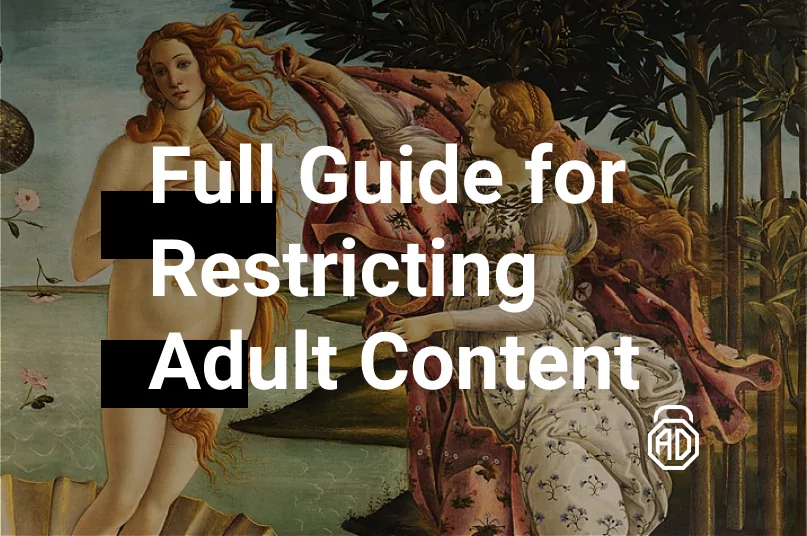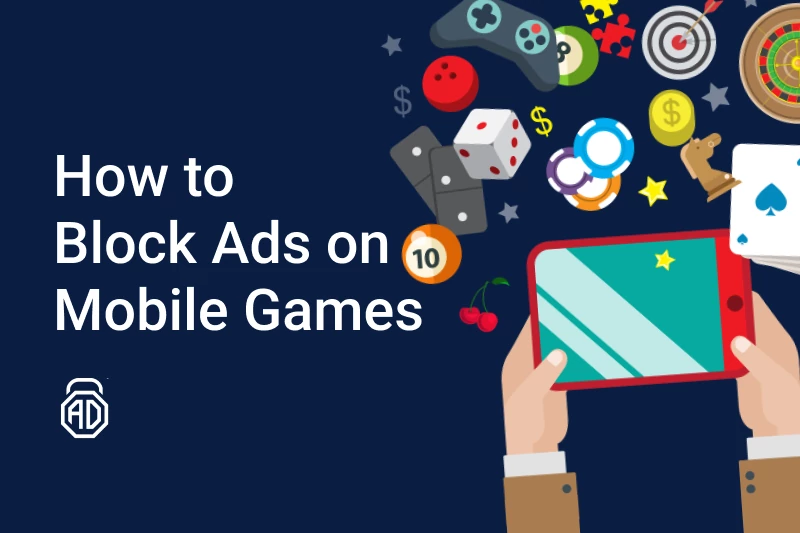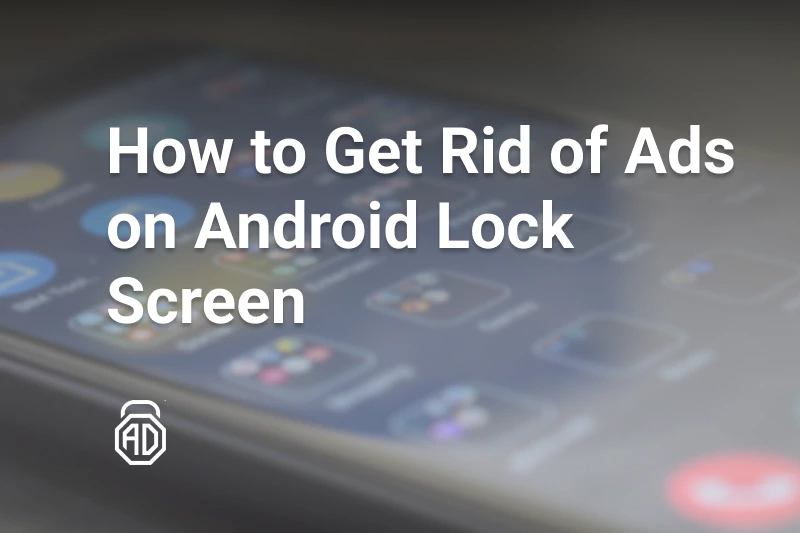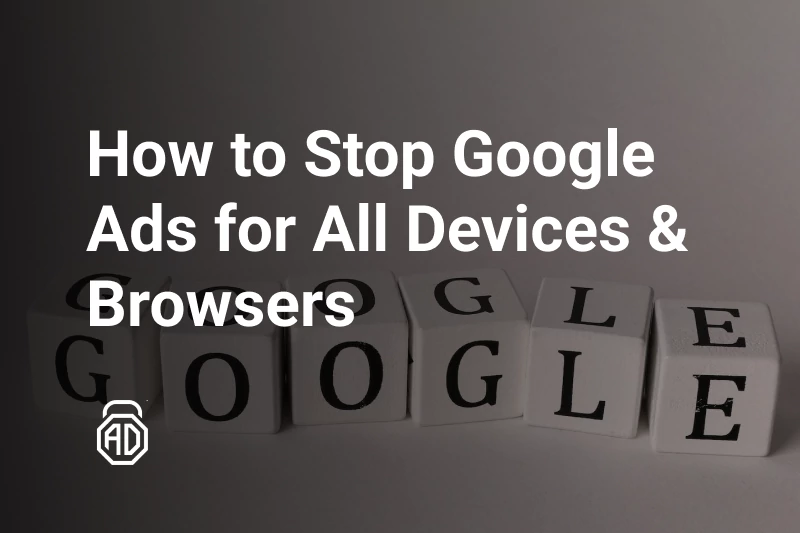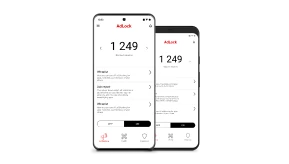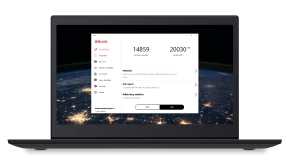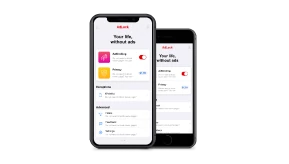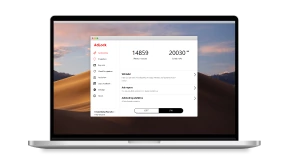Ad Blocker Not Working on YouTube: 7 Ways to Fix It
Before diving into the subject, let’s look at YouTube’s estimated ad revenue in 2023, shall we? According to Variety, YouTube ad revenue jumped nearly to $8 billion for the third quarter alone. The simple mathematical calculations give us an estimated ad revenue of around $30 billion in 2023. Apparently, that’s not enough since YouTube escalated its war on ad-blocking extensions. A few months ago, users all over the globe began to report that their favorite ad blocker no longer works on YouTube. The video platform demanded either turning off the ad-blocking extension or subscribing to Premium. Otherwise, it hid the content behind the paywall. Luckily, the AdLock extension wasn’t affected by that madness and continued its job. During that period, we collected information about new YouTube limitations, and that’s how this article was born.
Several key points of the article:
- Ways to bypass ad-blocker detection.
- The causes why ad-blocking extensions fail.
- Ways to determine the exact reason your ad blocker doesn’t work.
- Ways to keep watching YouTube without ads on Android, iOS, and computers.
How to Fix Ad Blocker on YouTube?
Guys from YouTube are exceptionally naive to think that disenchanted users won’t be searching for ways to bypass their ridiculous demands. Even though the new policy doesn’t affect the AdLock extension, we couldn’t just stand by; instead, we gathered all the ways you can fix the issue with your ad blocker not blocking YouTube ads.
Reinstall Your Ad Blocker on Browser
Browser extensions may require reinstallation for various reasons, such as software updates, conflicts with the browser’s new version, corruption of extension files, or issues related to cache and cookies. This step may solve your problem with the new anti-adblocker policy and stop the godawful dating ads on YouTube.
To reinstall an extension, do the following:
- Open Chrome, and at the top right, click More =>Extensions=>Manage Extensions.
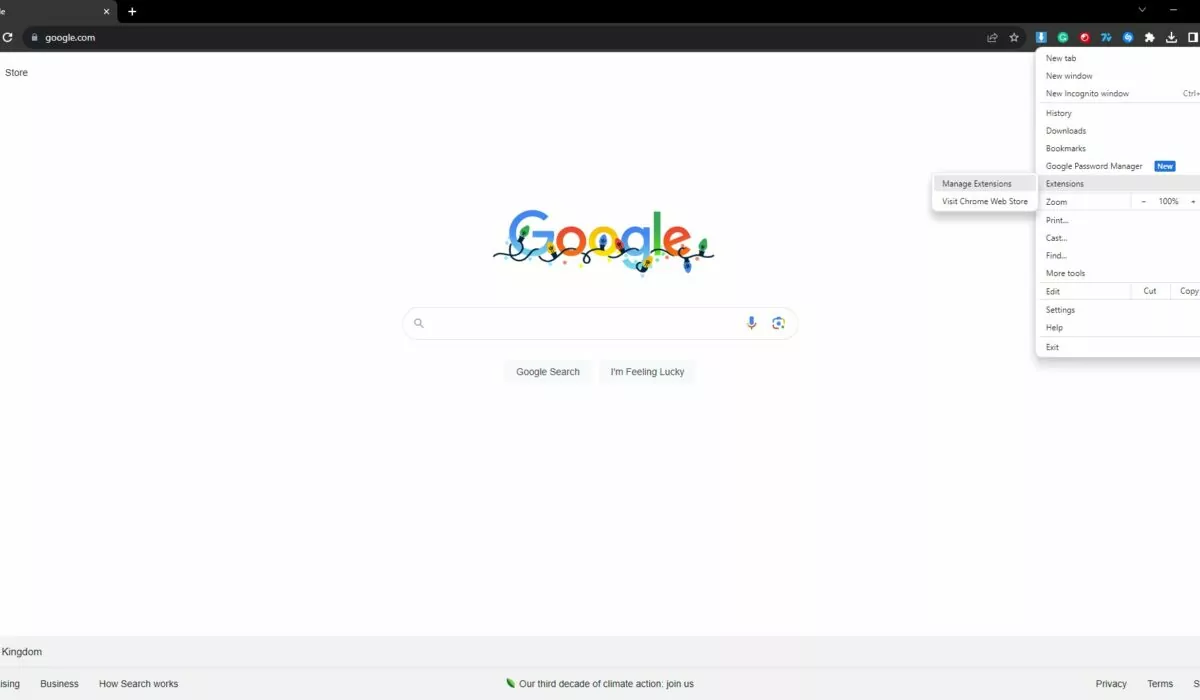
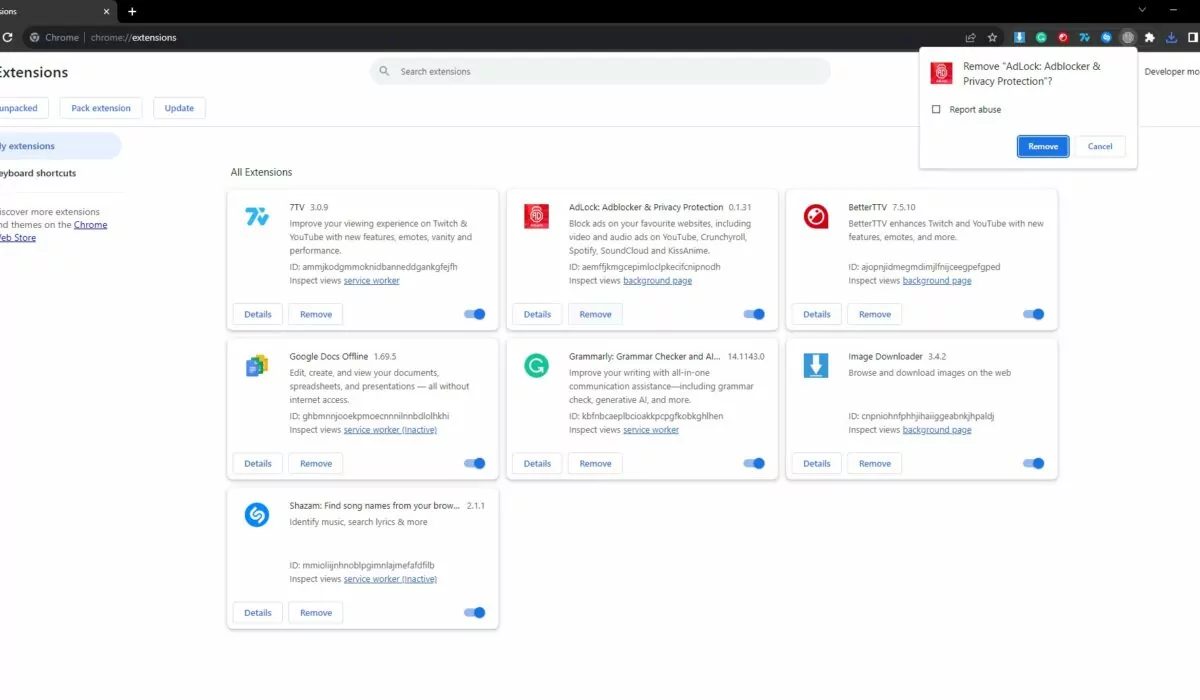
- Confirm by clicking Remove.
- Open the Chrome Web Store.
- Paste the name of the extension you just removed and want to reinstall.
- Click Add to Chrome.
Clear Cookies & Cache
A cluttered cache might be why the YouTube ad blocker is not working. It won’t harm to clear the excessive data:
- Open Chrome, and at the top right, click More=>More tools =>Clear browsing data.
- At the top drop-down menu, choose a time range. To delete everything, select All time.
- Next to “Cookies and other site data” and “Cached images and files,” check the boxes.
- Click Clear data.

Check Incompatible Extensions
Corrupted extensions can ruin the work of every other extension. It’s time to expose the bad actor:
- Open Chrome, and at the top right, click More=>Extensions=>Manage Extensions.
- Look for any extensions that might be causing issues. Chrome might suggest the problematic extension, putting it at the top of the page.
- Disable one extension at a time if you struggle to find the corrupted one, and check whether the issue with YouTube persists.
- Once you find the one causing trouble, update or remove it if updates are unavailable.
Use an Alternative Ad Blocker
Kobayashi Maru teaches us that in no-win situations, you should alternate the rules. While every major ad blocker isn’t blocking YouTube ads now, AdLock keeps its fight and successfully bypasses the limitations. Keep reading to learn how to install and use our free ad-blocking extension, and forget the horror of double ads.
Reset Your YouTube Account
This option is the last resort. It’s doubtful that resetting your account will stop YouTube from attacking your ad-blocking extension. However, if you also want to undo the damage your kids or significant other did to your recommendations by meddling with your account, you can try this. Keep in mind the following steps will erase your watching history from every device linked to your account, reset your recommendations, and, as a side effect, block certain ads:
- On the YouTube website, open the hamburger menu at the top-left and select History.
- Click Clear all watch history.
- Confirm by clicking Clear watch history.
Why Your Ad Blocker May No Longer Work on YouTube
What we predicted finally happened. Google made significant changes known as Manifest V3, aiming to enhance security and privacy in its extension system. These updates limit extensions from modifying website elements, posing challenges for ad blockers targeting ads and trackers on YouTube.
YouTube, a significant advertising platform, poses obstacles for ad blockers. It uses methods like embedding ads into videos and serving them from the same domain, along with encryption, to evade detection. These complexities, combined with Google’s Manifest V3, increase the difficulty for ad blockers to stop ads and trackers on YouTube, resulting in more visible ads for users.
It’s crucial to note that not every case of the ad blocker not blocking YouTube ads is caused by the new policies. If the content persists but is disrupted by ads, updating your extension might resolve the issue. However, encountering the ominous YouTube banner that obstructs the entire video (refer to the image below) indicates that your extension is impacted by the new limitations.
What Ad Blockers No Longer Work for YouTube?
We deliberated on whether to write this paragraph and ultimately decided to proceed. It’s crucial to clarify this isn’t criticism toward our colleagues but rather an effort to inform users. Currently, users from all over the internet reported their ad blockers not working on YouTube. Notably, giants like Ublock Origin, AdGuard, and Ghostery are among those affected.
Unsurprisingly, AdBlock Plus is also facing similar issues. We’re confident our counterparts will strive to resolve this issue promptly. If you’re unwilling to wait or search for YouTube alternatives, consider adding these lines to your ad blocker’s filter list:
youtube.com##+js(set, yt.config_.openPopupConfig.supportedPopups.adBlockMessageViewModel, false)
youtube.com##+js(set, Object.prototype.adBlocksFound, 0)
youtube.com##+js(set, ytplayer.config.args.raw_player_response.adPlacements, [])
youtube.com##+js(set, Object.prototype.hasAllowedInstreamAd, true)
AdLock is Your Reliable Companion for YouTube
AdLock remains as strong as ever. Our developers were wrestling with bypassing the upcoming Google’s limitations for almost a year, and we succeeded. Our extension is one of few that doesn’t trigger anti-ad blocker radar.
The AdLock extension is a comprehensive free add-on compatible with Chrome and Safari browsers. It excels in blocking ads across the web without any exceptions and is deeply committed to maintaining user privacy. Our paid versions support our free products, so we strictly abstain from gathering any user data.
Paid AdLock computer applications revolutionize ad-blocking and tracking protection, eradicating ads across browsers, apps, and games. With plans starting at $1 per month for yearly charges or $3.49 for monthly billing, choose from three options.
Here’s the guide to block ads with AdLock:
- Download and install AdLock for Windows or macOS.
- Choose your plan and obtain the license key.
- Launch AdLock, click Activate, and paste the 9-digit license key.
- Enable ad-blocking using the large toggle.
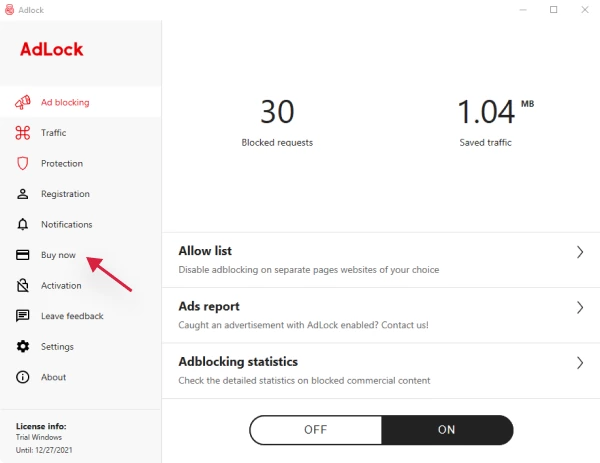
AdLock’s mobile app stops Google ads on Android and iOS, allowing ad-free gaming and app experiences. How to use AdLock as a YouTube ad blocker for iPhone and iPad: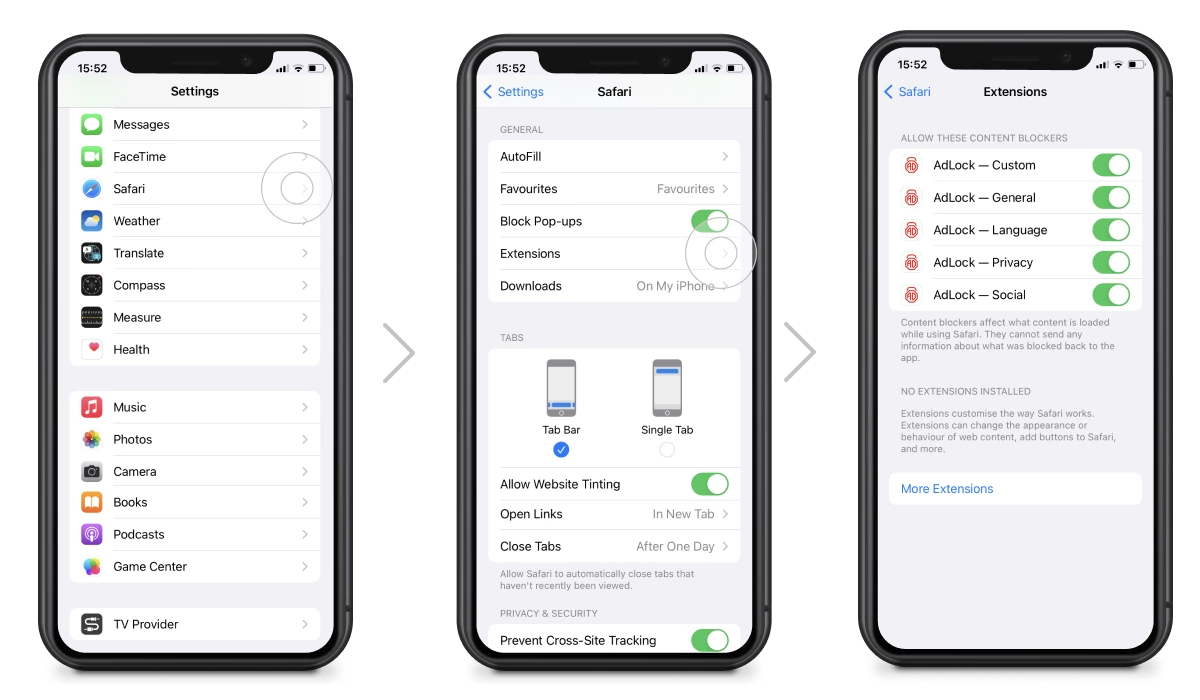
- Download AdLock from the App Store and install it.
- Go to the device’s Settings=>Safari=>Extensions and switch on all AdLock toggles.
- Launch AdLock and tap the Ad-free web surfing toggle.
- You can stop here if you want to block ads only in Safari. Otherwise, tap the Premium toggle and choose a subscription plan.
On Android:
- Install AdLock for Android on your device.
- Launch AdLock, tap a hamburger menu =>Settings.
- Tap Check for Updates and tap UPDATE in the next window.
- Go to the AdLock tab, tap INSTALL CERTIFICATE, and follow the app’s instructions.
- Enjoy the free 2-week trial, then choose a plan for uninterrupted ad-free browsing.

Final Thoughts
Amidst YouTube’s strategic tussle with ad-blocking extensions, it’s evident that the platform’s nudging toward Premium subscriptions is akin to a persistent salesman trying to sell you a hoover. And when you recall the phenomenon of YouTube premium ads, its efforts look even more pathetic. Nevertheless, savvy users armed with alternative ad-blocking methods and AdLock—our trusty knight resisting YouTube’s sorcery—can continue enjoying an ad-free oasis even if every other adblocker is not working on YouTube.