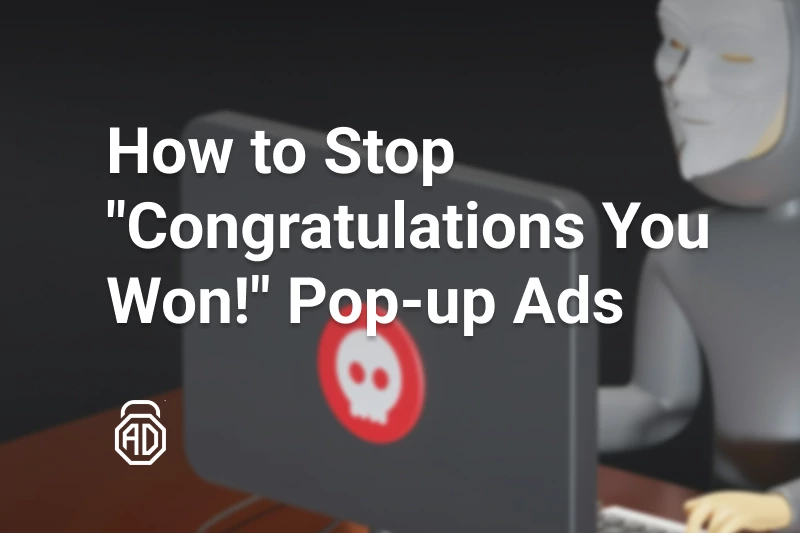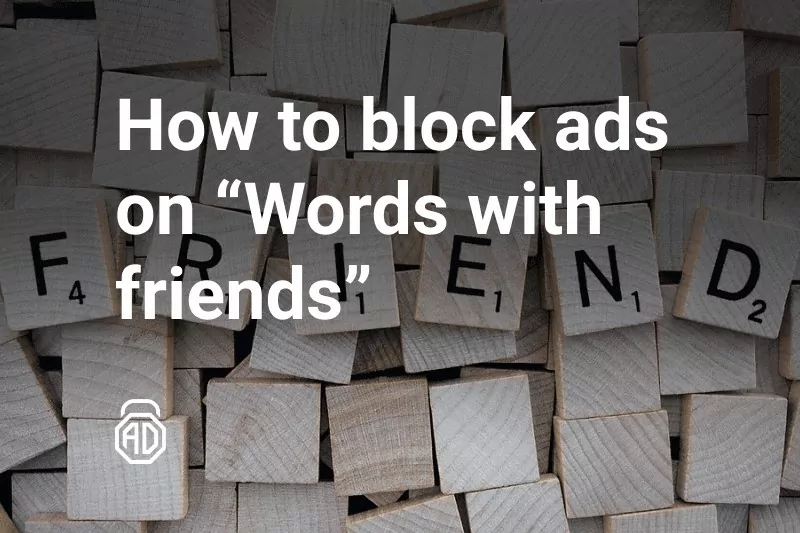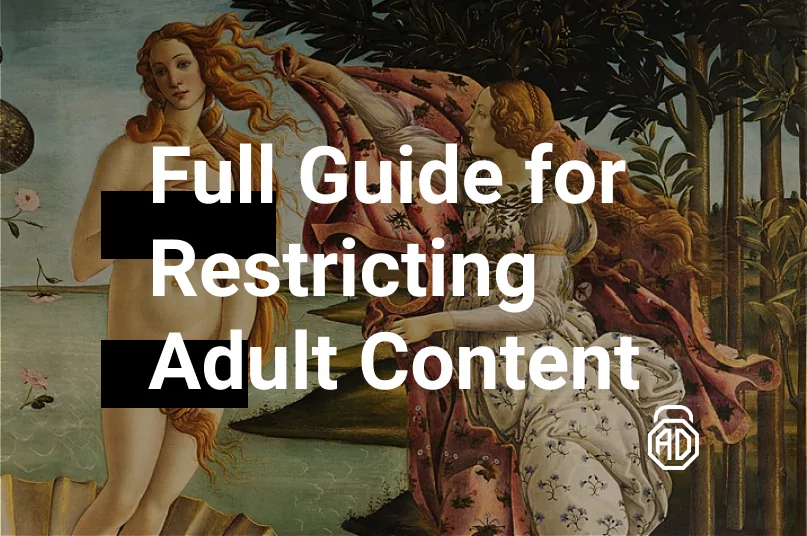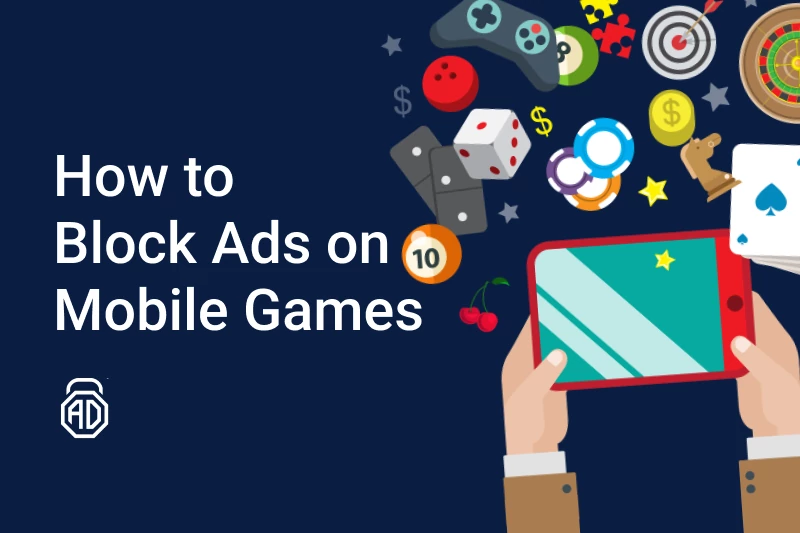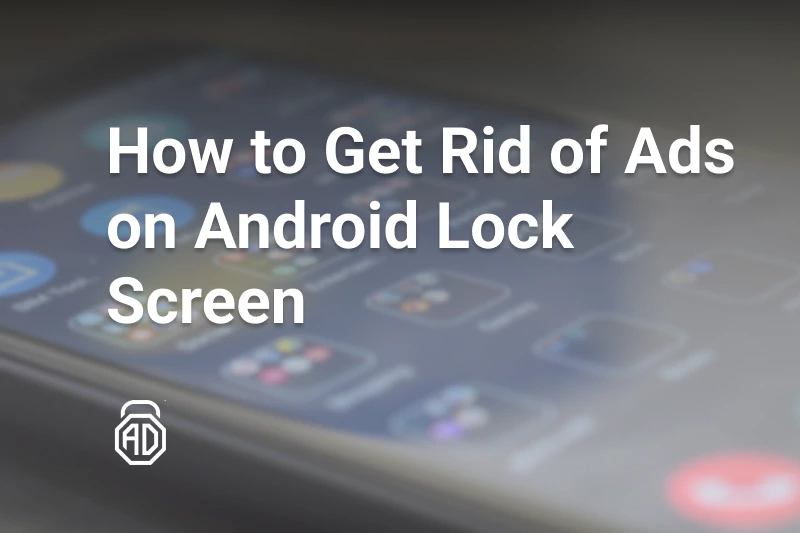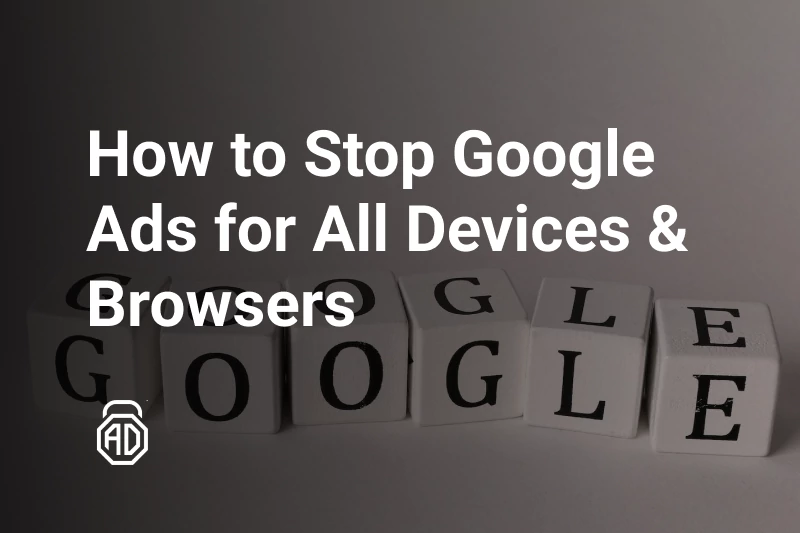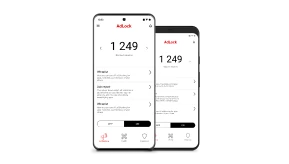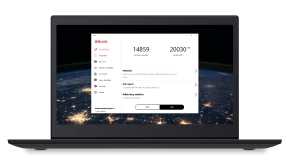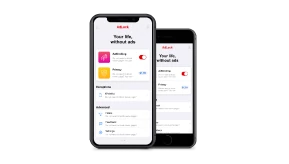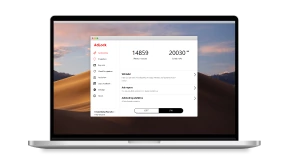How to Disable Gom Player Ads & Pop-Ups
Hello and welcome to our blog, dear readers. This is a tutorial on how to remove ads from GOM Player, one of the most popular media players available for Windows. GOM Player offers a range of features and supports multiple file formats, making it a convenient choice for users who prefer a simple and user-friendly media player. However, the ads displayed in GOM Player can be a source of annoyance for many users, especially those who use it frequently.
Fortunately, there are several ways to remove ads from GOM Player, and in this article, we’ll walk you through some effective methods to do so. Whether you’re a casual user or a power user, you’ll find this guide helpful in getting rid of those pesky ads from GOM Player.
So, let’s dive in and learn how to stop ads in Gom Player.
Gom Player & its Advertisements
GOM Player is a popular media player that has gained a significant following worldwide. Developed by GOM & Company in South Korea, the player offers a range of features that make it a popular choice for both casual and professional users.
One of the key advantages of GOM Player is its ability to play a wide range of file formats, including popular ones like MP4, AVI, MKV, and FLV, among others. It also supports subtitles in various languages, making it a versatile option for users who consume media from different parts of the world.
GOM Player’s popularity is evident in its download numbers. According to the official GOM Player website, it has been downloaded over 3.5 billion times worldwide. This high number is a testament to the player’s reliability, ease of use, and versatility.
One of the unique features of GOM Player is its 360-degree VR playback capability, which allows users to view VR content without the need for additional software or hardware. This feature has made it a popular choice among gamers and VR enthusiasts.
Overall, GOM Player’s popularity can be attributed to its ability to cater to a wide range of user needs. Its support for various file formats, subtitle options, and VR playback make it a versatile media player that is well-suited for different types of users.
Being extremely convenient and packed with features, GOM Player has a downside which is ads. Typically, adverts are shown on screen before and after videos like pre and post-rolls on streaming services. On top, there are pop-ups also. So, if you were searching for ways to use gom player without ads, we’re going to tell you how in the following part of our article.
Using Ad Blocker Software for Removing Ads From Gom Player
Ad blocker software is a popular solution for removing ads from various applications and websites, including GOM Player. There are several Ad Blocker software programs available that can be used to block ads in GOM Player, such as AdBlock Plus, uBlock Origin, and AdLock.
To use ad blocker software with GOM Player, you’ll need to download and install the software on your device and then configure it to filter the traffic from the player. Once installed, the blocker will scan the interface and remove gom player ads from appearing.
It’s important to note that while adblocker software is a convenient solution, it may not be 100% effective in blocking all ads in GOM Player. Advertisers are constantly developing new ways to bypass adblocking software, which can result in some ads still appearing. Additionally, some websites and applications have implemented anti-ad blocker measures that can prevent ad blockers from working correctly.
Overall, using adblocking software is a viable option for removing ads from GOM Player, but it’s not foolproof. Not all of the solutions out there are capable of removing all at once and not all of them are updated frequently enough to meet the new ad delivery approach from marketers. But hey, there’s AdLock. We at the AdLock development team research and review all of the changes being introduced every single day. It rarely happens that we miss anything but it happens from time to time.
If you’re still experiencing ads after installing an adblocker, you may need to try alternative methods, such as manually disabling ads in GOM Player settings or using a different media player altogether.
Blocking Gom Player Ads Through Settings
Another way to remove ads from GOM Player is by adjusting the settings within the application. Here’s how you can do it step by step:
- Launch the application and wait for it to load;
- Go to Preferences located in the upper right-hand corner of the GOM Player window;
- Depending on the version of the player, you may have a specific option related to ads. This may be labeled as “Advertisement,” “Marketing,” or something similar. Once you find it, uncheck the box next to it to disable ads in GOM Player;
- After disabling ads, click the “Save” or “Apply” button to apply the changes to GOM Player.
- Or else, you can go to “Preferences” and then in the “General” tab click the “Logo” option;
- Here, you should check the “Show logo when stopped” box just like here:
This would make the player show you its logo instead of commercial content.
By following these steps, you can effectively remove some of the ads from GOM Player without the need for any additional software. However, keep in mind that not all versions of GOM Player may have this setting available. If you’re unable to find an option related to ads in your version of GOM Player, try one of the other methods we’ve covered.
Disable GOM Player Ads by Modifying the .Reg File
There’s yet another way to use gom player without ads and it implies replacing the values in .reg file on your PC. This method has been growing in popularity recently as users don’t have to do anything over the top. You either modify the system registry file or download an already modified one and replace your file with it.
Although it’s a working way to disable gom player ads, you should keep in mind that .reg files are sensitive system data. If mistreated or replaced by a file from an untrustworthy source, it may bring danger to your device. You can easily catch a virus that would drop your system down or settle malicious scripts on your PC so you’ll have much more to cope with than just ad interruptions when using Gom player.
We would not post any links to modified .reg files here because we don’t want to be responsible for anything hiding behind the link.
Otherwise, you may play with registry values yourself. Usually, it’s performed via creating the notepad file.
Run your notepad, copy and paste the following code into it:
[HKEY_CURRENT_USER\Software\GRETECH\GomPlayer\Ad]
“DisableAds”=dword:00000001
“DisableADSByServer”=dword:00000001
“DisableVREnforcement”=dword:00000001
Then save the file with “.reg” extension on your desktop. Doubleclick it after saving so the values get added to the Windows registry. Click “Yes” on the confirmation dialog, and you’re good to go.
AdLock is Not Just For Blocking Ads on Gom Player
AdLock is a software that is designed to work systemwide and block ads on various platforms including desktop and mobile devices. It’s a good choice for those looking for an effective ad blocker for their devices.
AdLock is compatible with multiple web browsers such as Google Chrome, Firefox, Safari, and Microsoft Edge. It also offers protection from pop-ups, banner ads, and video ads on various websites and applications. Basically, any software on your device is filtered by default. AdLock makes your Internet activity clean of any sort of commercials. With our blocker on board, you’ll experience pure content whether it’s streaming, on-demand, gaming, etc.
“Prefer using MX Player? It’s indeed a good player but it has ads. Here’s how to remove ads from MX Player”
In addition to blocking ads, AdLock offers other features such as antitracking, malicious website/redirect blocking, and protection from any sort of phishing and malware. It has a user-friendly interface and is available for Windows, Mac, Android, and iOS devices.
Final Thoughts
So, now you know how to turn off ads on gom player in different ways. Choose the one that suits you the best, but keep in mind that having an efficient and reliable adblocker on your device is more than just blocking commercials. Especially when it comes to AdLock. There you have it. If you still have specific questions, feel free to explore our FAQ or contact our support!
Frequently Asked Questions
Which version of Gom Player with no ads?
The free version of GOM Player includes ads, but you can purchase the “GOM Player Plus” version to get an ad-free experience. GOM Player Plus is a paid version of GOM Player that offers advanced features and ad-free viewing. You can purchase GOM Player Plus from the official GOM Player website. The cost of the license varies depending on the region, but it is a one-time purchase, and you can use it on up to two devices. Alternatively, you can also use other ad-blocking software to block gom player ads while using the free version.
How do I download and install an ad blocker for Gom Player?
Here’s what you should do: proceed to the “Products” tab on our official website (adlock.com), choose the platform you’re willing to download AdLock for, and then press “Download”. Then you should follow the installation wizard and instructions to make sure everything goes as planned. By default, Gom Player is filtered by our blocker, but you may also double-check it in the “Traffic” tab (on Windows).
How do I configure an ad blocker to remove ads from Gom Player?
If you’re using AdLock, you should make sure Gom Player is filtered by the app. For this, you should go to the “Traffic” tab to see the list of software on your PC. To the right of any of the apps, you’ll see filtering options. Make sure that gom player has “Filter” enabled. That’s it.
Is it safe to use an ad blocker or modify Gom Player settings to remove ads?
Using an ad blocker or modifying GOM Player settings to remove ads is generally safe, but it’s important to be aware of the potential risks and downsides we’ve considered in our article. It’s also important to use them responsibly and in accordance with website policies.
What should I do if I still see ads in Gom Player after trying these methods?
You should make sure everything is done according to the instructions. Alternatively, the reason for this may reside in the conflict of versions. Update your gom player and adblocker software (or try another one). Check your blocker settings.